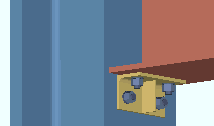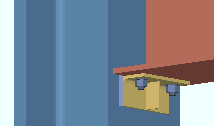Beam Seat Settings
- General Overview
- Tips and Tricks
- Related Tools
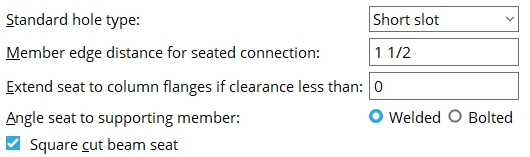
Standard hole type: Standard round or Short slot or Long slot or Oversized round or User slot #1 or User slot #2 .

Effect on the model: Connection design determines the specific size and shape of holes on beam seats from the hole type entered here and the diameter of the bolt that is used.
Member edge distance for seated connection: The distance from the framing edge of the supported beam to the center of the first hole.
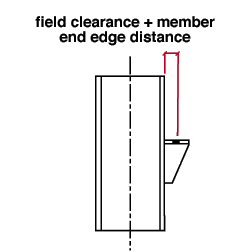
Effect on the model: Connection design determines how far from the framing edge of the seat to place the center of the holes by using the member edge distance that is entered here and adding that distance to either the " Seats " setup field clearance or the " Auto standard field clearance ."
Extend seat to column flange if clearance is less than: The distance between the flange of the beam and the flange of the column at which you want connection design to create a beam seat that extends to the column flanges.
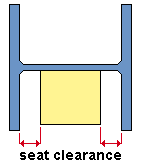
Effect on the model: Connection design looks at beams with beam seat seat connections to column webs to determine if a seat whose width matches the width of the beam flange provides sufficient clearance. If the flange of the beam is closer to a column flange than the distance entered here, connection design automatically extends the seat to the column flanges and clips the inside corners using the column's " k distance " to determine the size of the cut.
Angle seat to supporting member: Bolted or Welded . This applies when ' Unstiffened L ' or ' Stiffened L ' is selected as the " Seat material " and ![]() Connection specifications " on the Beam Edit window or at Home > Project Settings > Job > Auto Standard Connections or User Defined Connections .
Connection specifications " on the Beam Edit window or at Home > Project Settings > Job > Auto Standard Connections or User Defined Connections .
|
|
When " Seat to supporting member " is ' Automatic ' . . .
' Bolted ' instructs connection design to field bolt the angle seat to the supporting column. The angle seat is shop bolted to the beam and is drawn on the beam detail.
' Welded ' instructs connection design to shop weld the angle seat to the column. The seat is drawn on the column detail.
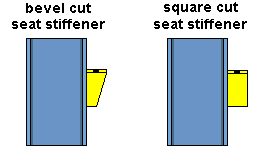
If this box is checked (
), connection design cuts the stiffener plate square to the edge of the seat plate.
If the box is not checked (
), connection design bevel cuts the stiffener.


|
|
OK (or the Enter key) closes this screen and applies the settings.
Cancel (or the Esc key) closes this screen without saving any changes.
Reset undoes all changes made to this screen since you first opened it. The screen remains open.
- Beam seat connection specifications (settings for defining beam seats)
- Setup of beam seats (index)
- Connection Guide (examples of beam seats)
- Joist Connection Settings (window that provides joist seat options)